The Various Status Of Purchase Order
The Purchase Order status includes
- Open
- Approved Or Rejected
- Sent Or Canceled
- Completed
Open Purchase Order
- Once a Purchase Order is generated, it comes with an Open status.
- Generated PO can only be Approved or Rejected
- This can be edited by clicking on the edit icon, here you can delete an item or edit the rate, quantity and the brand of the inventory item selected and click on the “Update Button” to save changes,
- By clicking on “Add more items” more inventory items can be added to the PO, such new item rate, quantity and brand and then clicking on the “Update button” to save new PO items.
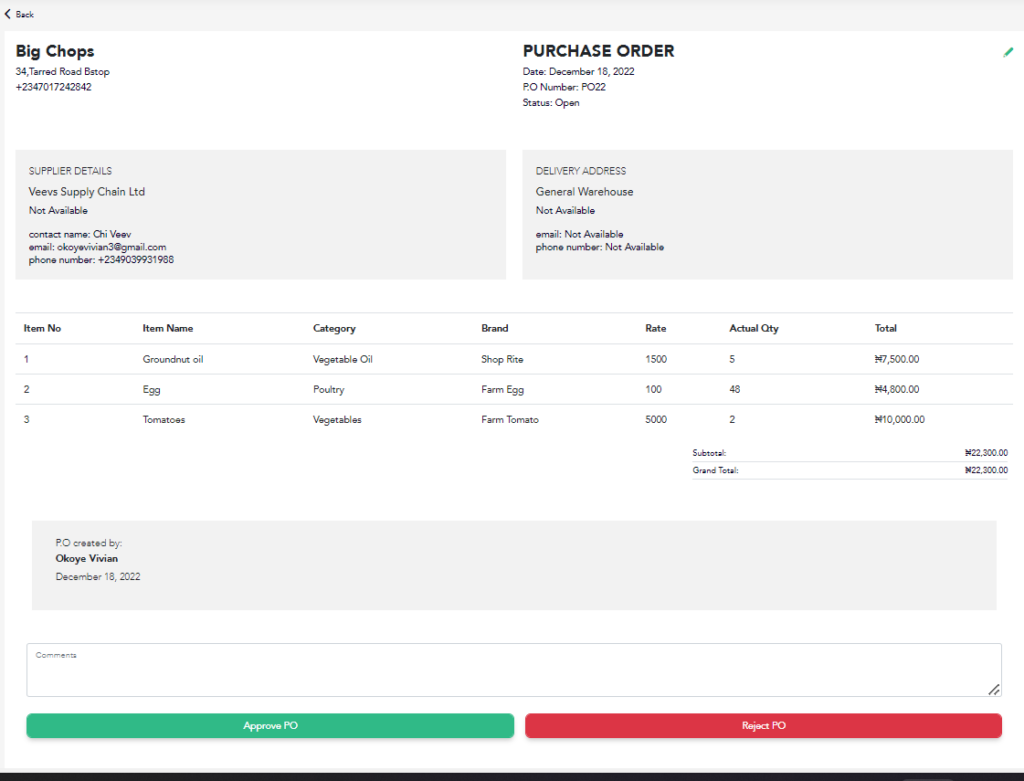
Approved or Rejected Purchase Order
- Open POs can be updated to Approved when the user with the right permission clicks on the Approved button,
- This action changes the PO status from "Open" to “Approved”.
- Once approved, a mail is sent to the user who created the PO on the new status of the PO. At this point, the approved PO can only be “Sent” or “Canceled” by the user with the right permissions to “send or cancel” an approved PO.
- Open POs can however be Rejected. Once rejected , no other action can be performed on it, It can only be viewed
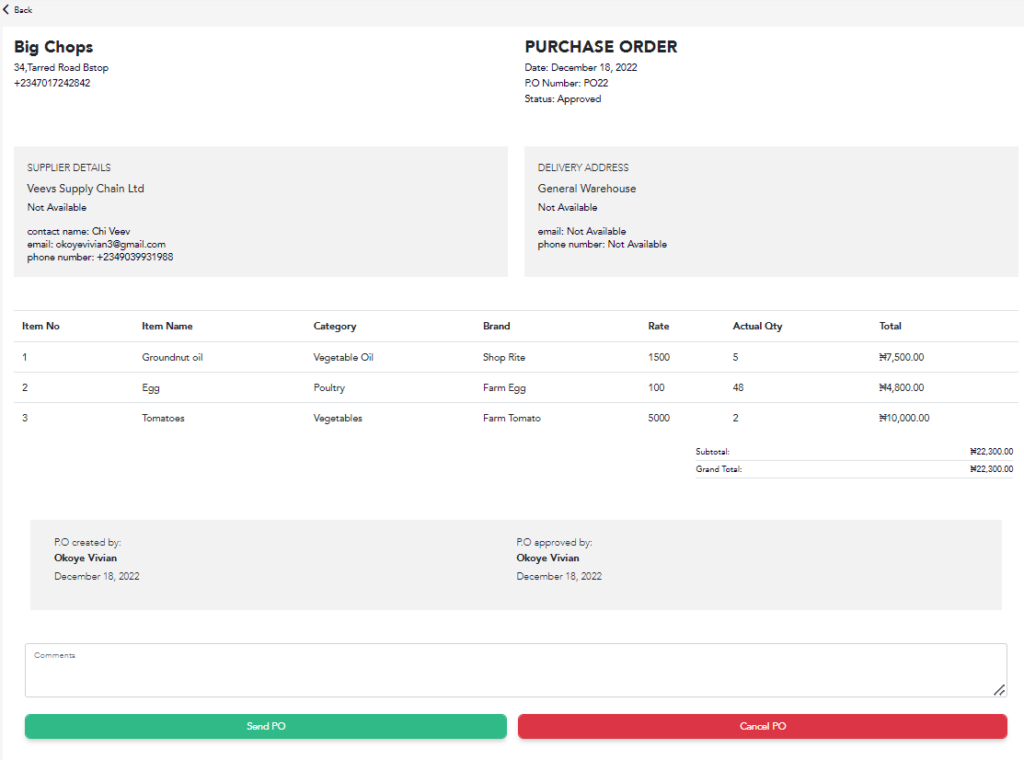
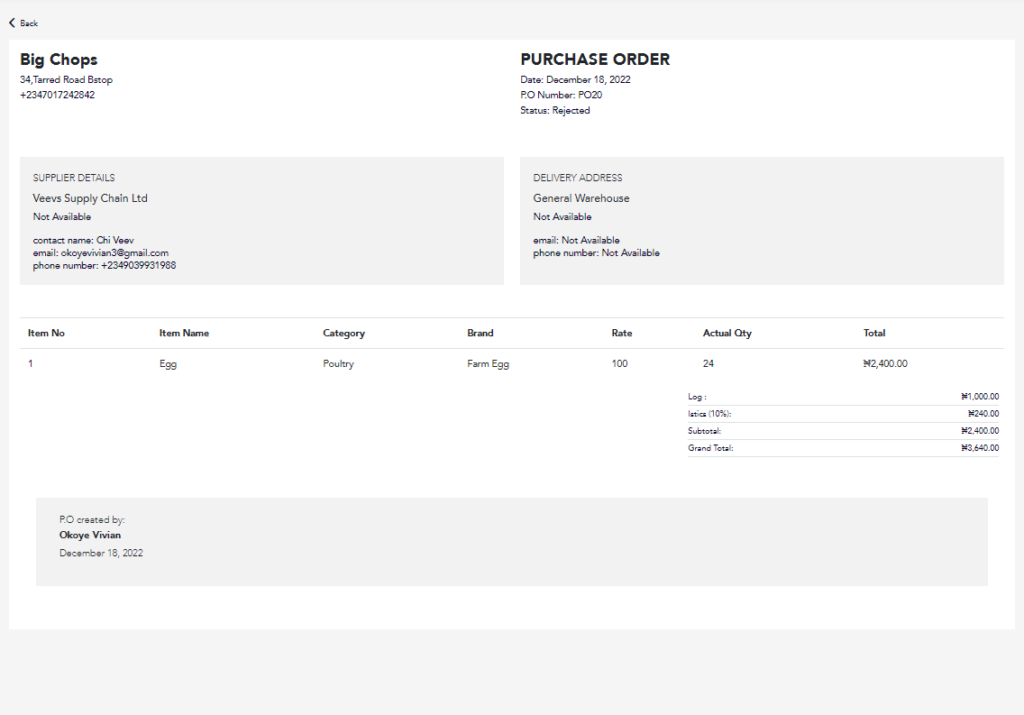
Sent Or Canceled Purchase Order
- Once an Open PO is approved, You can send this PO to the supplier via the suppliers email address by clicking on the “Send PO” button.
- This action automatically sends the generated PO to the email address of the supplier, attaching the PO as a pdf file.
- Once sent, the PO status changes to “Sent”
- An approved PO can be canceled when the “Cancel PO” button is clicked.
- This changes the approved status to Canceled. Once canceled a mail is sent to the supplier, informing the supplier that the purchase order has been canceled.
- Canceled POs can only be viewed.
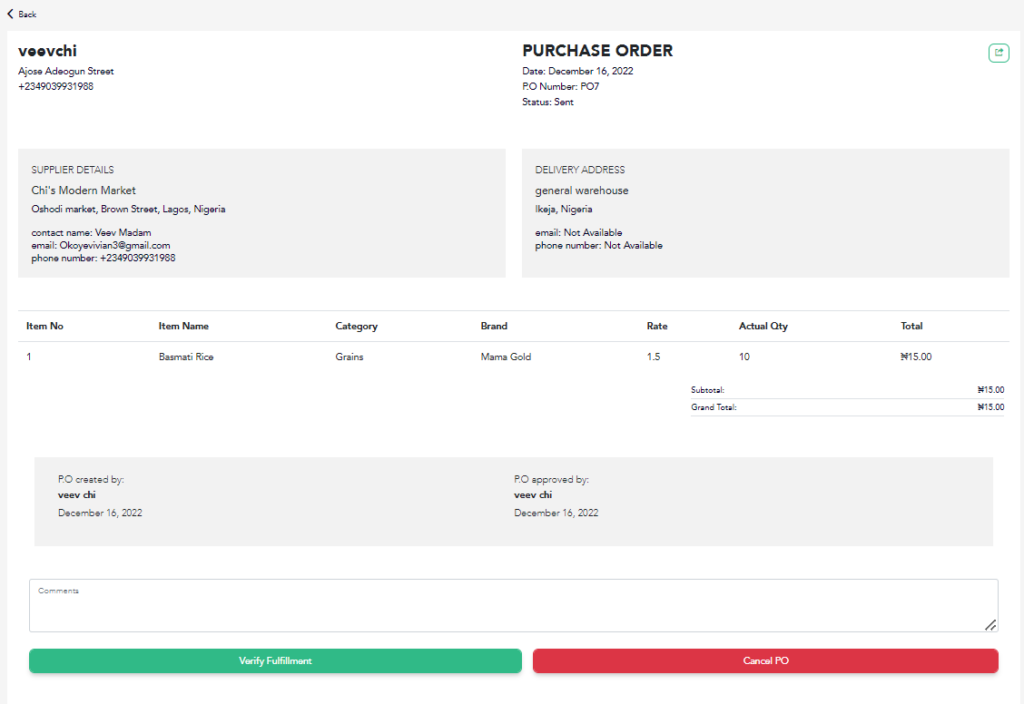
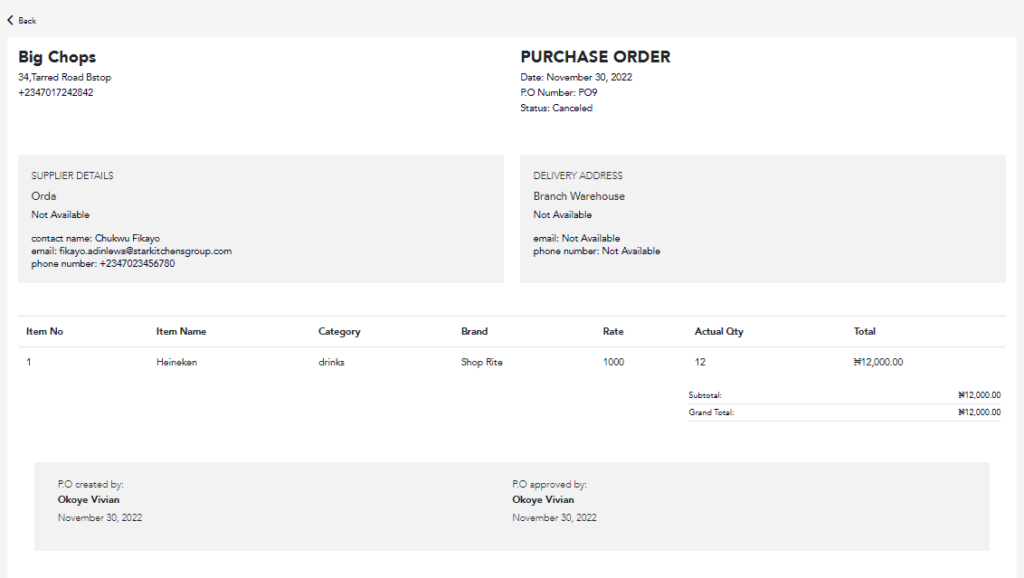
Completed Purchase Order
- When the supplier has supplied the items requested for in the PO, sent POs can be verified, by clicking on the “Verify Fulfillment” button,
- This shows all items sent to the supplier, confirm if the items quantity supplied meets requirement . After verifying , click on the “Complete PO” button to update status to Completed .
- Completed POs mark the end of the Purchase order process. Completed POs can only be viewed and downloaded.
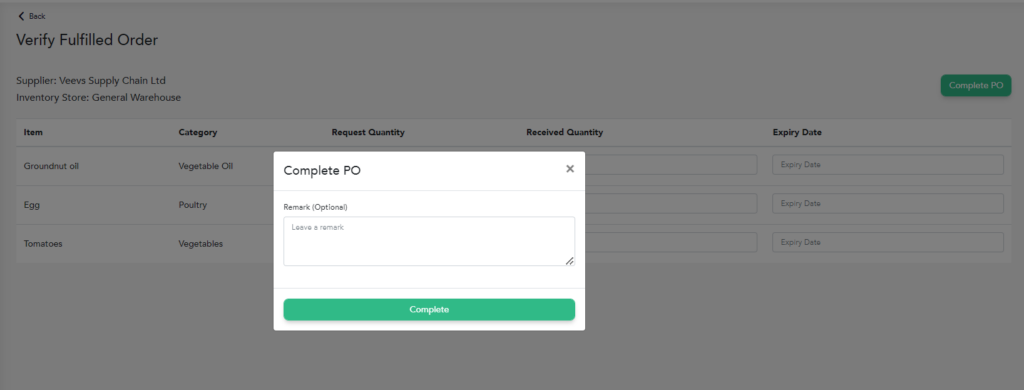
 N.B: For every update on the Purchase order process, a mail is sent to the user who created the PO on its progress.
N.B: For every update on the Purchase order process, a mail is sent to the user who created the PO on its progress.Related Articles
Understanding the Various Status Of Orders
Below gives you a better understanding of the order processes flow , each order status is explained. Active Orders: Active order displays all orders still in progress. New Orders: These are orders that have not been attended to, You can either ...Order Management and Your Orders
What is the Order Management ‘Order Management’ is where you process orders from the Microsite, WebPOS and Omnichannel. The process begins at “New” and ends at “Completed”. When orders come into the backend , there is a ring that notifies you about a ...How to Print Receipts from the ‘Order Management’ Screen
How to Print Receipts from Web Ensure the device is connected to a thermal printer (this is for Windows, Mac and Linux systems). Click on “Print Receipt” and you will get a hard copy of the receipt. Note: If the text doesn’t display correctly, adjust ...Understanding the flow of Orders
How are Orders fulfilled Orders can be fulfilled from the following medium Delivery Dine-In Pick-up How does Orders flows Delivery orders from the Microsite, WebPOS and Mobile APP has the following statuses. Active New Inprogress Shipped Completed If ...How to See Ordered Items from Customers
Sample of a Order To see the items ordered by customer, click on the order number and a sidebar will appear. What are the Items on an Order From the sidebar above , you will be able to see the following information about the order; Quantity of each ...